- Access Your PDR Account: Log in to your account on the PublicDomainRegistry website. This is where you manage your domain registrations and DNS settings.
- Locate Domain Management: Navigate to the section of your account dashboard where you manage your domains. Look for an option like “Domain Management” or “My Domains”.
- Choose Domain: Select the domain for which you want to create nameservers. You should see a list of your registered domains.
- Access DNS Management: Find the option to manage the DNS settings for the selected domain. This might be labeled as “DNS Management”, “Manage DNS”, or something similar.
- Create Nameserver Hostnames: Look for an option to create or edit nameservers. In PDR, this may be under the DNS Management section. You’ll need to create hostnames for your nameservers, such as ns1.yourdomain.com and ns2.yourdomain.com.
- Associate IP Addresses: Associate IP addresses with each of the nameserver hostnames you created. This is typically done by entering the IP address provided by your hosting provider. You may need to obtain this information from your hosting control panel.
- Save Changes: After entering the nameserver hostnames and IP addresses, save your changes. PDR should update the DNS records for your domain accordingly.
- Register Nameservers with PDR: Once you’ve created the nameserver hostnames and associated them with IP addresses, you’ll need to register these nameservers with PDR. Look for an option like “Register Nameservers” or “Update Nameservers” in your PDR account dashboard.
- Enter Nameserver Information: Enter the nameserver hostnames (e.g., ns1.yourdomain.com, ns2.yourdomain.com) and their corresponding IP addresses. Follow the prompts to complete the registration process.
- Wait for Propagation: Keep in mind that DNS changes can take some time to propagate across the internet. It may take several hours (or even up to 48 hours) for the new nameservers to become fully operational.
Once these steps are completed, your domain should be using the nameservers you created with PublicDomainRegistry. Make sure to update any necessary DNS records within your hosting control panel or DNS management interface to reflect the changes.

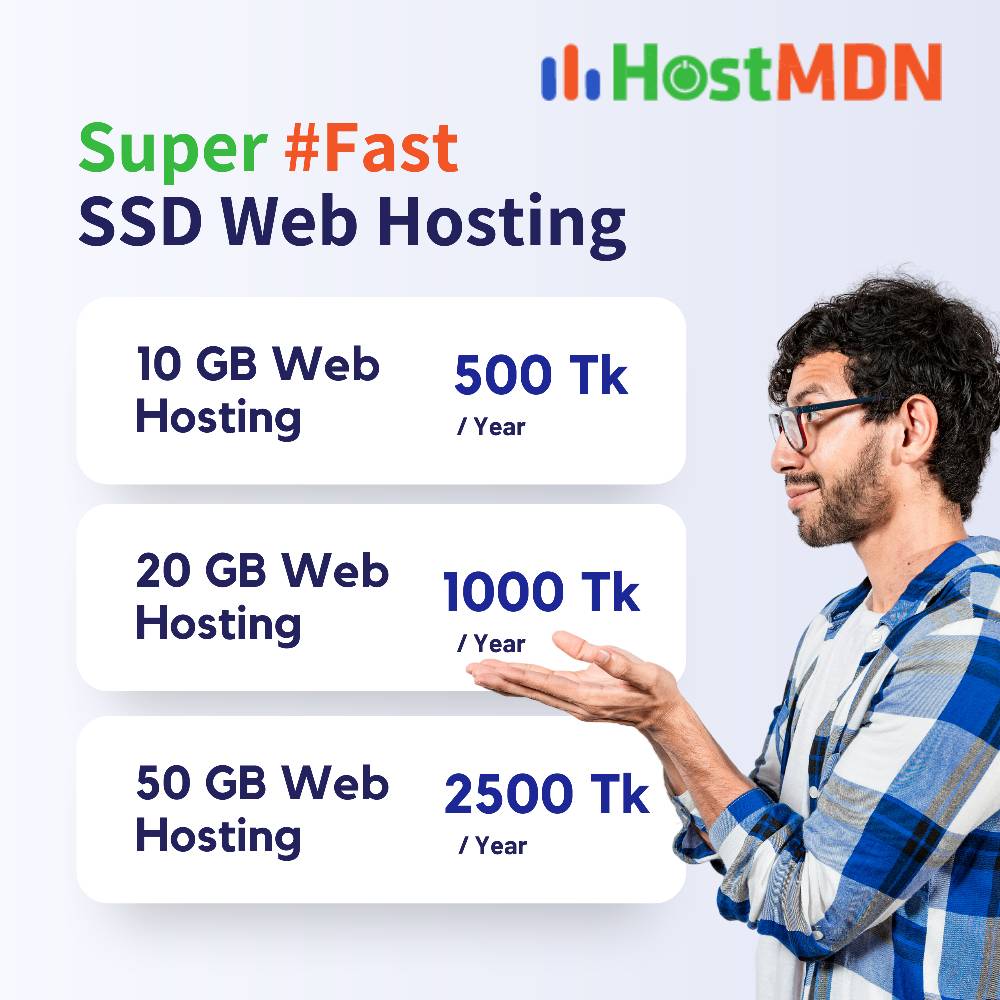
Comments