If you’re running a WordPress website and see an error like:
“The update cannot be installed because your site is unable to copy some files. This is usually due to inconsistent file permissions…”
— don’t panic. You’re not alone. This issue is common for many users, especially those using shared or budget WordPress hosting or managing an e-commerce hosting setup for the first time. In this guide, we’ll break down what this error means, how it relates to your hosting, and how to fix it easily.
 What Does the WordPress Error Mean?
What Does the WordPress Error Mean?
When WordPress releases updates—whether it’s for the core, plugins, or themes—it tries to replace or add certain files to your server. If the system doesn’t have permission to copy those files (like wp-includes/class-wp-plugin-dependencies.php or wp-includes/js/dist/script-modules/...), the update fails.
This typically happens due to:
- Incorrect file permissions on your server
- Misconfigured ownership of files/folders
- Low-level restrictions by your hosting provider
- A bad setup in shared WordPress hosting environments
Why Is Hosting Important in This?
Your WordPress hosting plays a big role in how smooth your updates and site management go. In cheaper or low-quality shared hosting, users often face permission and performance problems. On the other hand, premium e-commerce hosting services usually offer better configuration for handling updates, security, and file access.
How to Fix the “Unable to Copy Files” WordPress Error
Here are some step-by-step solutions:
✅ 1. Use a File Manager or FTP to Check File Permissions
You can log into your hosting file manager (like cPanel File Manager or FTP via FileZilla) and check if your WordPress files have the correct permissions.
Recommended Permissions:
- Folders:
755 - Files:
644
If folders like /wp-includes/ or /wp-content/ have stricter permissions (like 600), WordPress can’t update them.
How to change them:
- Open File Manager or connect via FTP.
- Right-click a folder > Permissions or Change Permissions.
- Set folders to
755and files to644.
✅ 2. Check File Ownership (Advanced)
Some WordPress hosting servers misassign file ownership when installed via one-click apps. If the web server user (like www-data) doesn’t own the files, WordPress can’t overwrite them.
Solution: Contact your hosting support and ask them to “reset file ownership to the correct user.”
✅ 3. Use Hosting Support (Best for Beginners)
If you’re not comfortable with file changes, the easiest and safest option is to contact your WordPress hosting provider’s support team and explain:
“My WordPress update is failing with a file permission error. Can you reset permissions and ensure proper ownership for my site?”
Good e-commerce hosting companies will fix this for you quickly, especially if your site is live and handling orders.
Tips for Choosing Better WordPress Hosting for Fewer Errors
Hosting quality directly affects how often you’ll face errors like this. Here are tips for choosing better WordPress hosting or e-commerce hosting in the future:
🔹 1. Look for Managed WordPress Hosting
Managed hosting providers (like Kinsta, WP Engine, or SiteGround) take care of permissions, updates, backups, and performance optimization—so you don’t have to deal with errors like this.
🔹 2. For Online Stores, Use E-Commerce Hosting
If you’re building a WooCommerce or digital product site, make sure your hosting offers:
- SSD storage for faster product loading
- PHP 8+ support
- Dedicated WooCommerce optimization
- Daily backups and malware scanning
Popular e-commerce hosting platforms include Nexcess, Cloudways, Hostinger WooCommerce plans, and A2 Hosting Turbo plans.
🔹 3. Check if the Hosting Includes Auto-Fix Tools
Some hosting dashboards (like on ExonHost or Hostinger) offer a “Fix Permissions” button. This can reset file and folder permissions automatically in seconds.
Preventing WordPress Errors in the Future
To avoid update issues in the future, follow these practices:
- ✅ Always back up your site before updating
- ✅ Use security plugins like Wordfence or iThemes to monitor file changes
- ✅ Don’t manually change file permissions unless you’re sure
- ✅ Keep plugins and themes updated regularly
- ✅ Use staging environments if your hosting provides one
Final Thoughts
Seeing a message like “WordPress update failed: unable to copy files” can be frustrating, especially if you’re new to website management. But don’t worry—this is usually a small file permission issue that’s easy to fix through your WordPress hosting panel or with help from support.
For online businesses, investing in reliable e-commerce hosting is crucial—not only to avoid errors like this but to keep your site secure, fast, and professional.
If you’re serious about growing your WordPress site or e-commerce business, good hosting is worth every penny.
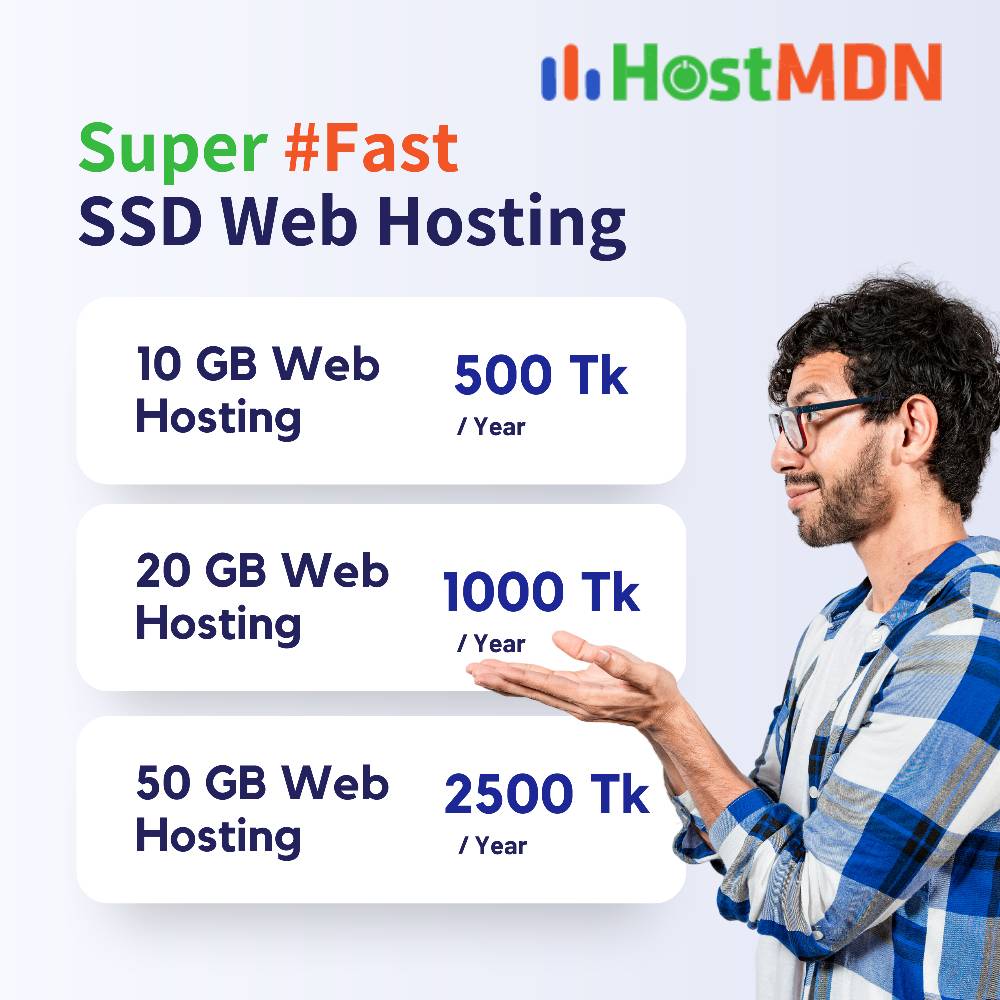
Comments