If you try to log into your WordPress website’s admin dashboard and see the following error message:
There has been a critical error on this website. Please check your site admin email inbox for instructions.
— it means your site has encountered a major issue that prevents it from loading. Don’t panic. This is a common problem, usually caused by plugin, theme, or PHP conflicts. In this article, we’ll walk you through what causes it and how to fix it step by step.
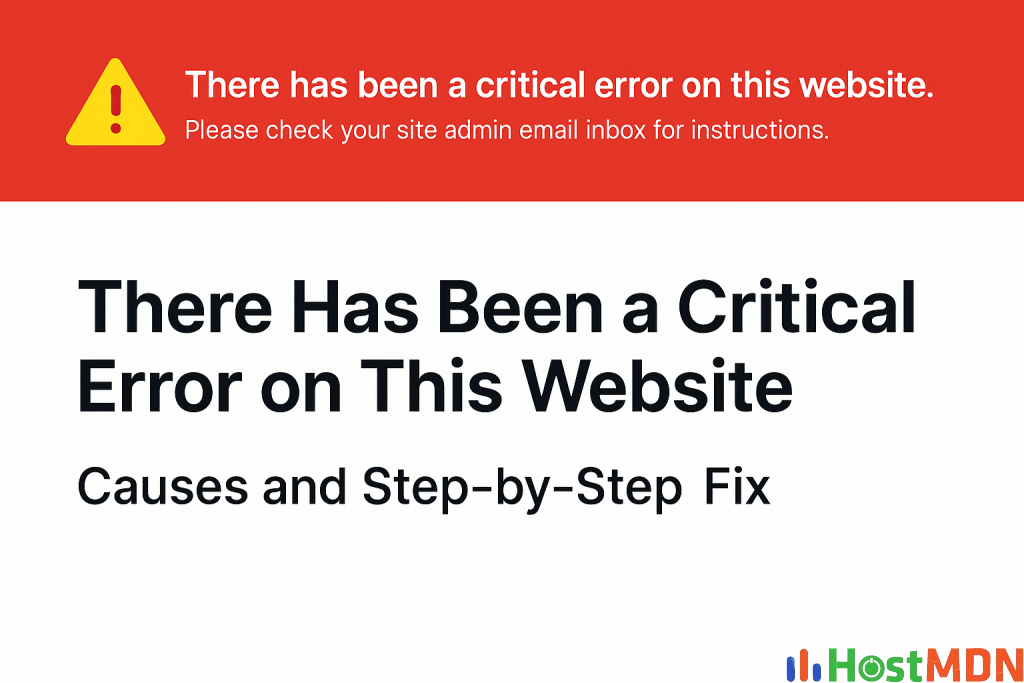
What Causes the “Critical Error”?
The most common reasons for this error are:
- A faulty or incompatible plugin installation or update
- A theme update or new theme with errors
- Incompatibility between your theme/plugins and the PHP version
- Memory limits being reached
- Manual editing of code that introduced syntax or logic errors
There has been a critical error on this website, Step-by-Step Solutions
1. Enable Debug Mode
To understand the exact cause, turn on WordPress debug mode.
Go to your site’s root directory using cPanel or FTP, and open the wp-config.php file.
Add or modify the following lines:
phpCopyEditdefine( 'WP_DEBUG', true );
define( 'WP_DEBUG_LOG', true );
define( 'WP_DEBUG_DISPLAY', false );
This creates a debug.log file inside the wp-content folder. It will log the error details so you can find out which file or plugin is causing the issue.
2. Deactivate Plugins
Often a plugin is the culprit. If you can’t access the admin dashboard, do this via file manager:
- Go to
wp-content/plugins - Rename the
pluginsfolder to something likeplugins-old - This will deactivate all plugins at once
- Reload your site. If it works, you’ve confirmed it’s a plugin issue.
Now rename the folder back to plugins and reactivate plugins one by one from the dashboard (or rename them individually in FTP) to find the exact plugin causing the crash.
3. Switch to a Default Theme
If plugins aren’t the issue, your active theme might be. Use the file manager to navigate to:
wp-content/themes- Rename your current theme folder (e.g.,
hello-elementortohello-elementor-old) - WordPress will then revert to a default theme like Twenty Twenty-Four
Check your site again. If it loads, the theme was the issue.
4. Check PHP Version Compatibility
Incompatible PHP versions can cause critical errors. Log into your hosting control panel and check your PHP version. Many plugins and themes now require PHP 7.4 or higher (some even need PHP 8.0+).
If your PHP version is outdated, update it via cPanel or ask your hosting provider to update it for you.
5. Restore From Backup
If the issue still isn’t fixed, restoring your website from a previous backup may be your best option. Most hosting providers offer daily backups. Contact your host’s support to restore a backup taken before the error occurred.
6. Contact Hosting Support
If you’re not comfortable handling these technical steps or if nothing is working, don’t hesitate to contact your hosting provider’s support team. They can quickly identify the error from server logs and often resolve it for you.
Conclusion
The “There has been a critical error on this website” issue can seem alarming, but it’s usually caused by plugin/theme conflicts or PHP errors and can be fixed easily. With some patience and basic troubleshooting, you can recover your website without losing any data.
Always remember to:
- Keep regular backups
- Only use trusted themes/plugins
- Test major changes on a staging site before applying them live
Pro Tip: Enable automatic backups, especially before plugin/theme updates. This will save you time and stress in situations like this.
If you need personal help fixing your website, feel free to reach out. I can help review and restore your site if you can provide access to your hosting or FTP.
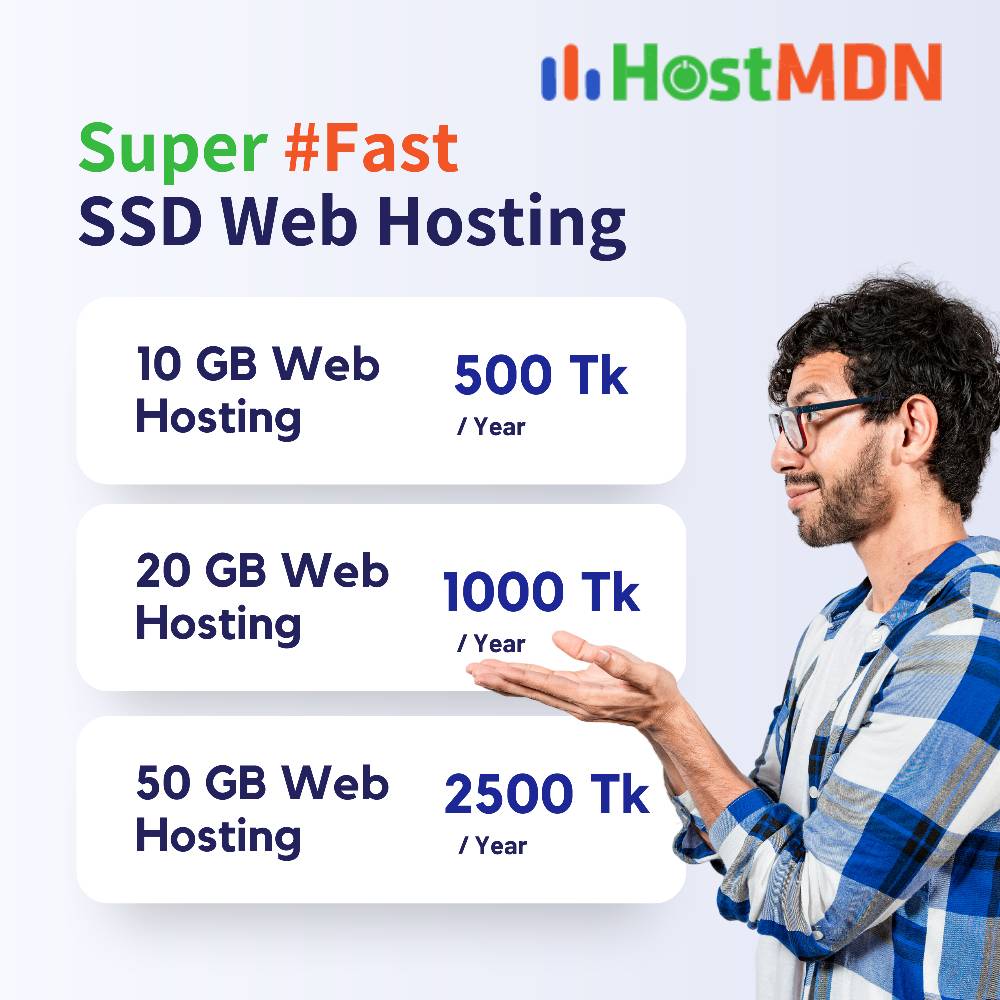
Comments