Fix “Forbidden” or “Unable to Read .htaccess File” Error in CWP Pro
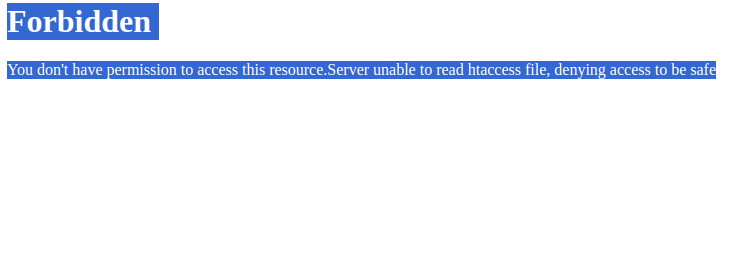
If you’re seeing the “Forbidden” or “unable to read htaccess file” error in CWP Pro (Control Web Panel Pro), don’t worry — it’s a common issue related to incorrect permissions, file ownership, or .htaccess configuration. Fortunately, it’s easy to fix.
🆕 What’s New in 2025
- Updated for CWP Pro’s latest interface.
- Confirmed steps for PHP 8+ compatibility.
- Easy fix method simplified.
⚡ Quick & Easy Method (Recommended)
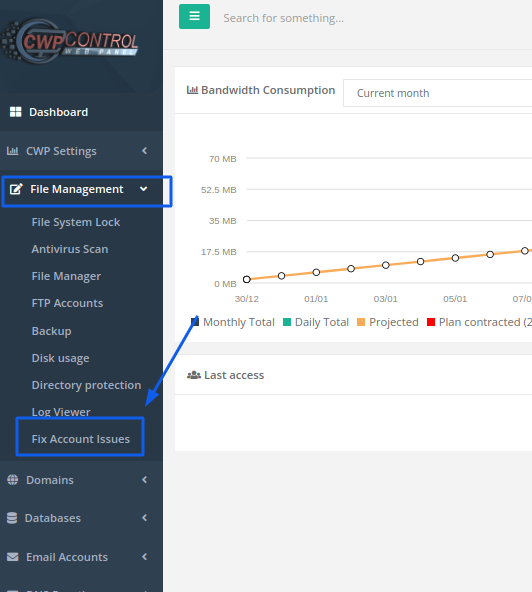
This is the fastest way to resolve the error using CWP’s built-in repair tools:
- Log in to your CWP Pro Panel
- Go to File Management > Fix Account Issues.
- Check the option: Remove AddHandler
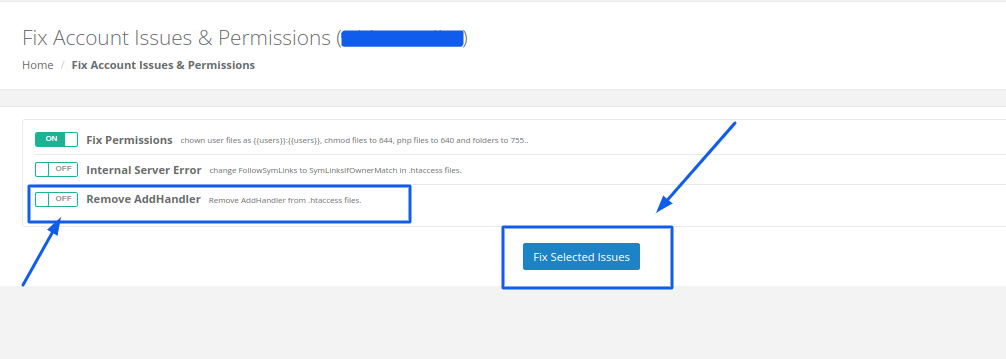
- Click Fix Selected Issues
- Once done, clear cache from the CWP Settings section to apply the changes.
This method automatically adjusts misconfigurations and removes problematic handler directives that often cause the .htaccess error.
🔍 What Causes This Error?
The “Forbidden or unable to read .htaccess file” message usually occurs due to:
- Incorrect file permissions (e.g.,
000or777instead of644) - Improper ownership (
root:rootinstead ofuser:user) - Corrupt or misconfigured
.htaccessrules - Invalid AddHandler entries in
.htaccess - Missing
.htaccessfile altogether
🛠️ Advanced Manual Fix (Optional)
If the quick method doesn’t resolve the issue, follow this manual approach:
✅ Step 1: Verify .htaccess File Exists
- Navigate to your site’s
public_htmlor document root. - Ensure
.htaccessexists. If not, create one with:
apache# Default .htaccess
Options +FollowSymLinks
RewriteEngine On
✅ Step 2: Set Correct Permissions
- The
.htaccessfile should have 644 permissions:
chmod 644 .htaccess
✅ Step 3: Fix Ownership
- Files should be owned by the appropriate user. If needed, correct it using:
chown user:user .htaccess
✅ Step 4: Restart Web Server
- Restart Apache from CWP Panel or using SSH:
systemctl restart httpd
✅ Conclusion
The “Forbidden or unable to read htaccess file” error in CWP Pro is usually a quick fix. Start with the easy repair method using the Fix Account Issues tool. If the issue persists, manually verify permissions, file ownership, and .htaccess content.
Need Expert Help?
HostMDN’s support team is ready 24/7 to assist you with server errors, website fixes, and performance optimization.
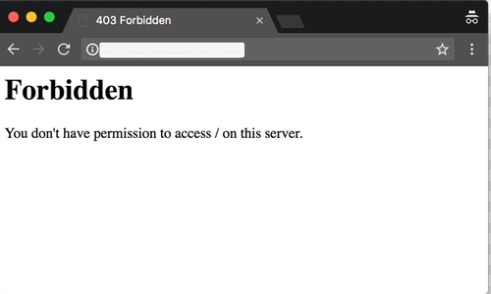
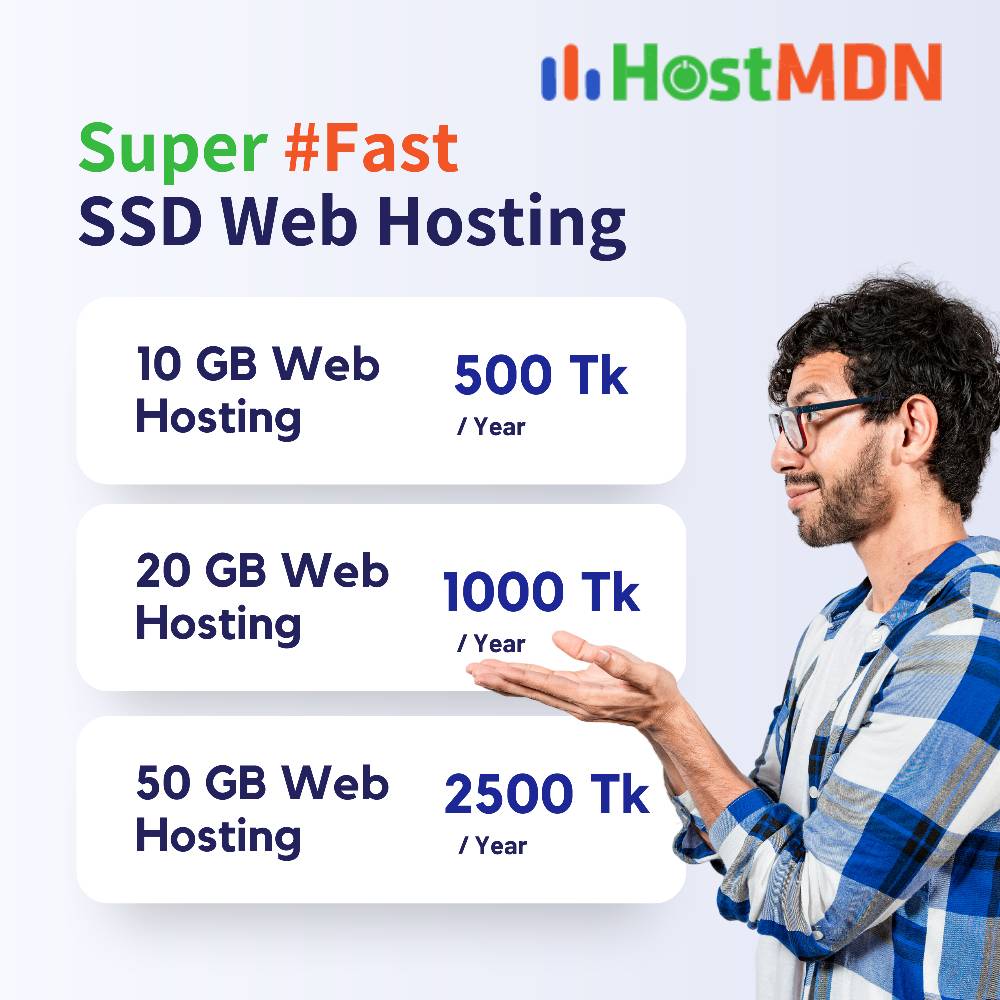
Comments