WordPress password reset email not sending
Managing a church website like Fairacres Baptist’s through platforms such as ShareFaith and WordPress is generally smooth, thanks to the tools that make it easy for non-technical administrators to update content and manage users. However, issues can still arise — especially when it comes to managing administrative access.
One common yet frustrating problem occurs when a new administrator is added via the WordPress backend, but the system fails to send the password reset email. This problem can stall site updates and create stress, particularly for ministries that rely on timely information delivery. This article explores why this issue might happen and provides a step-by-step solution to resolve it effectively.
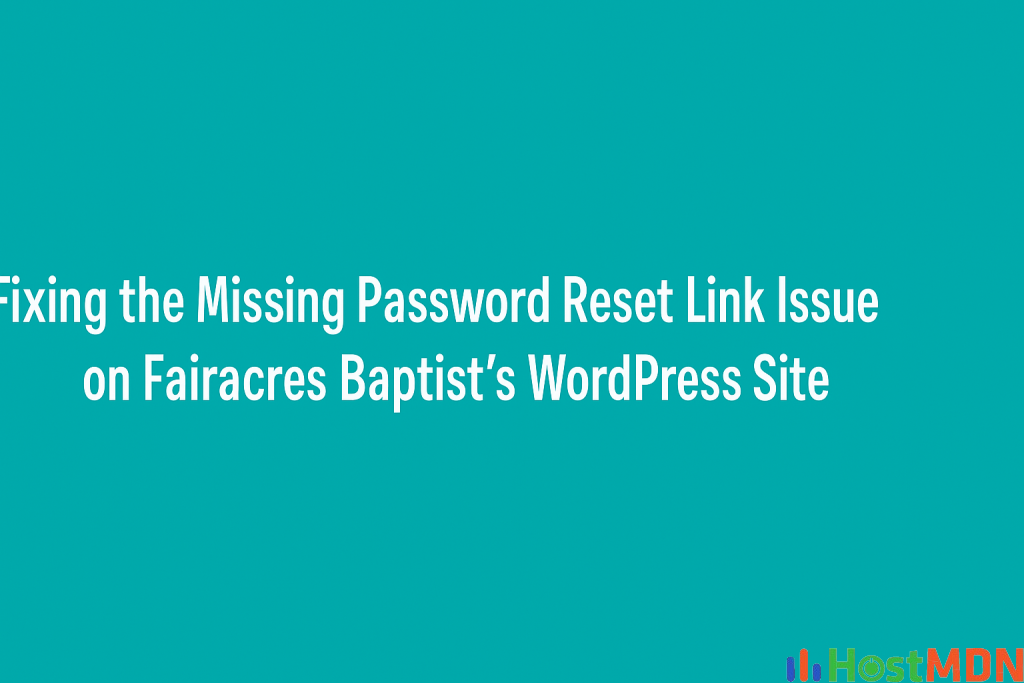
Understanding the Problem
You’ve added a new administrator to the Fairacres Baptist website, hosted and managed via ShareFaith using a WordPress backend. But when the new admin attempts to receive a password reset link — essential for logging in for the first time — the email never arrives.
This is a common WordPress issue that can stem from several sources:
- Email Configuration Errors
WordPress uses PHP’swp_mail()function to send emails. If this function is not properly configured — especially on managed hosting platforms like ShareFaith — email delivery can fail silently. - Spam Filtering or Blacklisting
Sometimes, the email is sent but gets caught in spam filters or is blocked altogether due to blacklisted mail servers or missing SPF/DKIM DNS records. - User Email Address Typos
A small typo in the email address can prevent the reset link from arriving. - SMTP Settings Not Configured
If WordPress has not been configured to use an authenticated SMTP server (instead relying on the PHP mail function), deliverability can be unreliable. - ShareFaith Plugin Interference
ShareFaith integrates a number of custom plugins and security settings which might interfere with WordPress’s normal email function.
WordPress password reset email not sending
Diagnosing the Issue
Here are a few steps to isolate the root of the problem:
- Check the User’s Email Address:
Navigate to the Users section in the WordPress admin dashboard and double-check the new admin’s email address. - Try Sending a Test Email:
Install a plugin like WP Mail SMTP. Once installed, it lets you send a test email to verify if WordPress can send emails in general. - Look for Email Logs (Optional):
Use a plugin like Email Log to see if WordPress is attempting to send the reset email and what happens during that process. - Ask the New Admin to Check Spam/Junk Folder:
Sometimes, password reset emails do arrive but are hidden in the spam folder.
Step-by-Step Solution
Let’s go through how to solve this issue thoroughly:
Step 1:WordPress password reset email not sending,
Install and Configure WP Mail SMTP
This plugin overrides the default WordPress email settings and allows you to send email through an authenticated SMTP provider like Gmail, SendGrid, or your church’s domain-based mail.
- Install the Plugin:
- Log into your WordPress dashboard.
- Go to Plugins > Add New.
- Search for “WP Mail SMTP”.
- Install and activate it.
- Configure SMTP Settings:
- Go to WP Mail SMTP > Settings.
- Choose a mailer such as Gmail, Sendinblue, or Other SMTP.
- Enter the SMTP credentials (host, port, username, password).
- Set the “From Email” and “From Name” — ideally, use your church’s domain email (e.g., admin@fairacresbaptist.org).
- Send a Test Email:
- In the same plugin settings, send a test email to the new admin’s email address.
If the test email arrives, your issue is likely fixed.
Step 2: Manually Send the Reset Link
If email still isn’t working after setting up SMTP, manually set a temporary password for the new admin.
- Go to Users > All Users.
- Click Edit under the new admin.
- Scroll down to Account Management and click Set New Password.
- Generate a password and copy it.
- Save the changes and manually email the new password to the admin.
They can log in and later change their password from within their profile.
Step 3: Inform ShareFaith Support (If Needed)
If everything still fails, it may be a ShareFaith server-level configuration issue. ShareFaith manages several components that may override WordPress defaults. In that case:
- Submit a support ticket at ShareFaith Support Center.
- Provide details: new user email, error (if any), and what you’ve tried so far.
ShareFaith’s team can check server logs and mail delivery paths that you can’t access via WordPress.
Pro Tips to Avoid This Issue in the Future
- Always Verify Email Addresses When Adding Users.
- Set Up SMTP Immediately After Launching the Website.
- Use Role Management Plugins like “User Role Editor” to assign capabilities instead of frequently adding full admin accounts.
- Document Password Resets and Notify Users Manually if they don’t receive system emails.
Conclusion
Adding a new administrator to your church’s website should be a simple task, but when password reset emails don’t arrive, it becomes a frustrating roadblock. Thankfully, by using the WP Mail SMTP plugin, double-checking email settings, and understanding potential interference from hosting platforms like ShareFaith, you can resolve the issue confidently.
For ministries relying on WordPress, maintaining control over email functions ensures your website remains a dependable tool for outreach, updates, and digital connection. Investing a bit of time in configuring your email delivery settings now can save hours of stress down the road.
If you’re managing Fairacres Baptist’s site or another church website, let this guide serve as a go-to solution for resolving administrator access issues — and restoring peace of mind to your digital ministry.
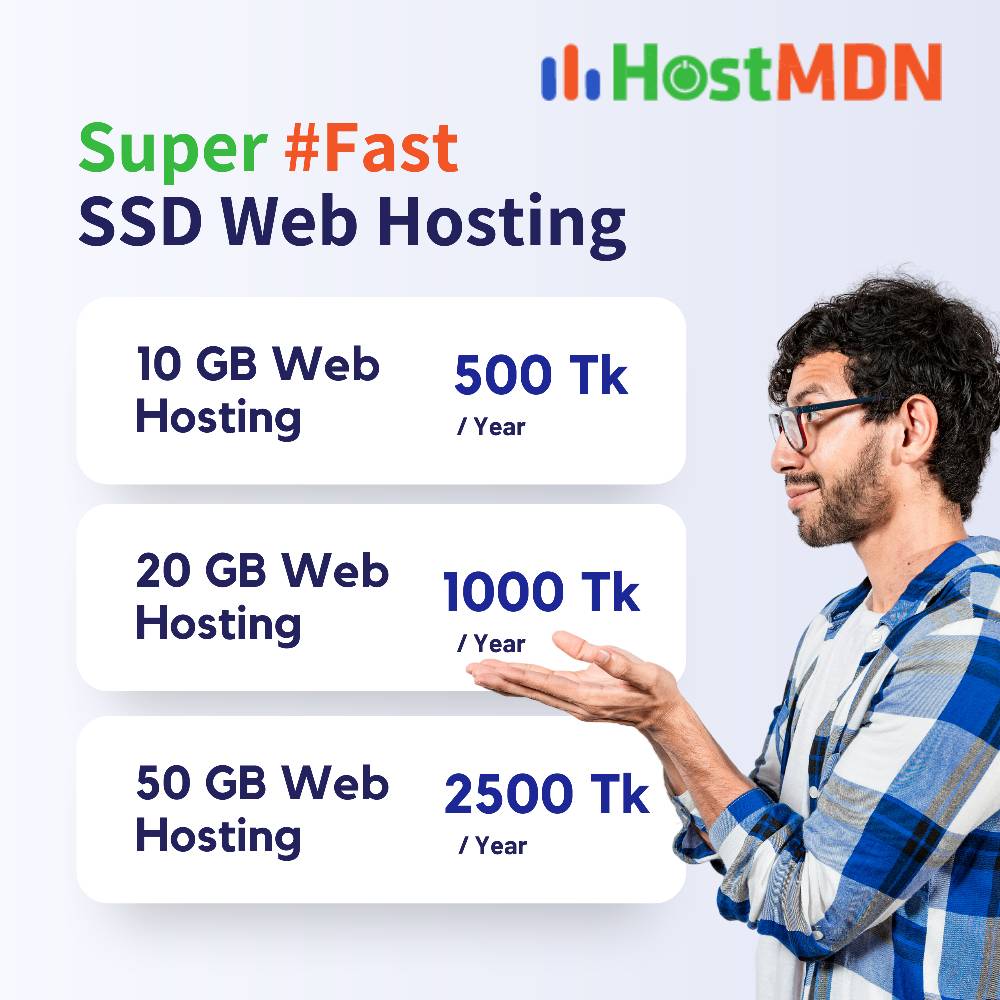
Comments