How to Fix the WooCommerce Checkout Error: “There was an error processing your order…”
There was an error processing your order. Please check for any charges in your payment method and review your order history before placing the order again.
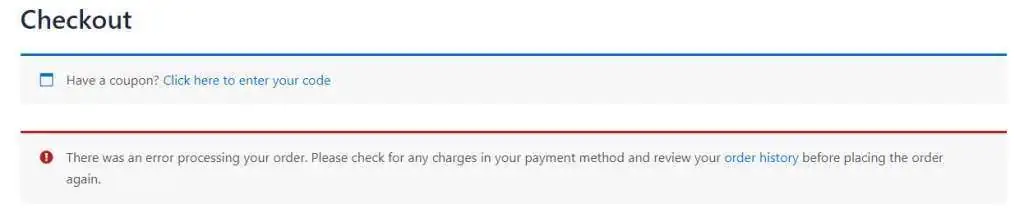
Another common issue is when there was an error processing your order. Please check for any charges in your payment method and review your order history before placing the order again.
This guide walks you through practical troubleshooting steps to identify and fix the issue effectively.
It’s essential to address situations where there was an error processing your order. Please check for any charges in your payment method and review your order history before placing the order again.
Many users experience obstacles when there was an error processing your order. Please check for any charges in your payment method and review your order history before placing the order again.
Step-by-Step Fix for the WooCommerce Checkout Error
1. Deactivate Third-Party Plugins
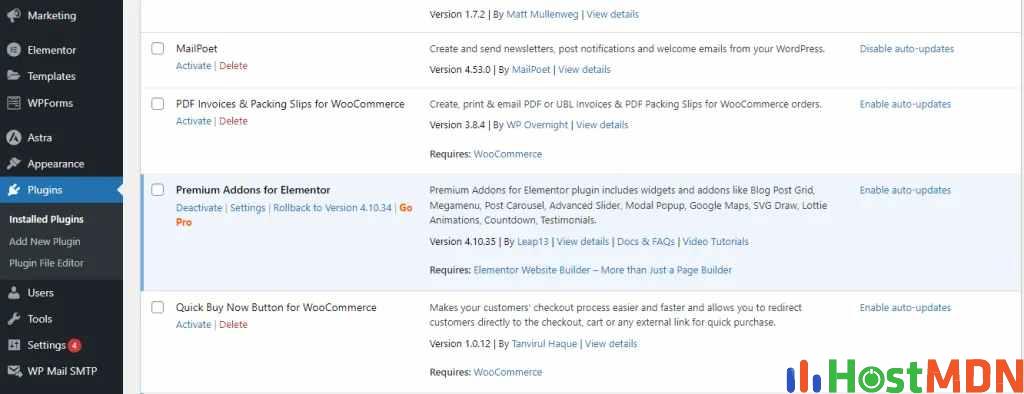
Plugin conflicts are one of the most common causes of checkout errors.
How to check:
- Log in to your WordPress dashboard.
- Go to Plugins > Installed Plugins.
- Deactivate third-party plugins one at a time.
- After each deactivation, test the checkout process.
Therefore, if you find that there was an error processing your order, please check for any charges in your payment method and review your order history before placing the order again.
If the error disappears after deactivating a particular plugin, that plugin is likely the source of the issue. You can either look for an alternative or contact the plugin developer for support.
2. Switch to a Default WordPress Theme
Sometimes, the active theme may not be fully compatible with WooCommerce.
What to do:
- Go to Appearance > Themes in your WordPress dashboard.
- Activate a default theme like Storefront.
- Test the checkout process again.
If the error is resolved, the issue is likely with your previous theme. Consider updating it, contacting the developer, or switching to a theme that works well with WooCommerce.
3. Update or Change Your PHP Version
Running an outdated or incompatible PHP version can trigger various WooCommerce issues.
Users should be aware that if there was an error processing your order, please check for any charges in your payment method and review your order history before placing the order again.
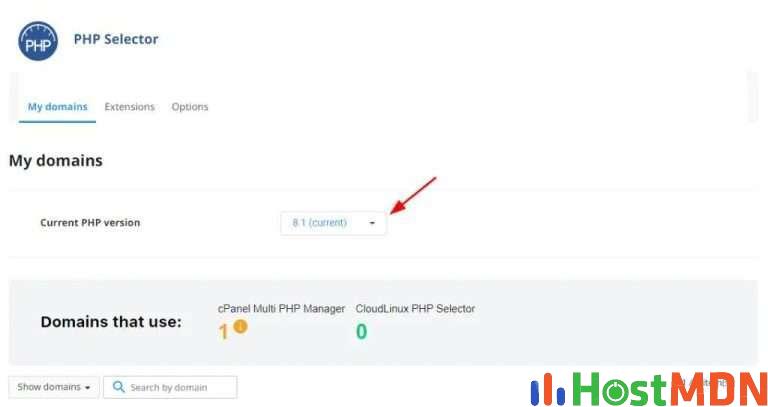
Steps to change PHP version:
Finally, if you face issues where there was an error processing your order, please check for any charges in your payment method and review your order history before placing the order again.
There are various scenarios where there was an error processing your order. Please check for any charges in your payment method and review your order history before placing the order again.
- Log in to your web hosting control panel (e.g., cPanel or Plesk).
- Look for PHP Configuration or Select PHP Version under the Software section.
- Choose PHP 8.3 or higher (WooCommerce recommends PHP 7.4+).
- Save the changes and test your checkout again.
4. Install and Configure an SMTP Plugin ( Best Working )
This error can sometimes be triggered by failed email notifications during checkout.
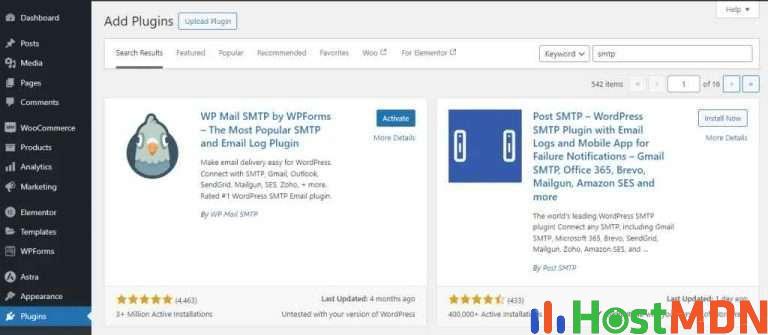
Solution:
- Navigate to Plugins > Add New in your dashboard.
- Search for and install WP Mail SMTP or a similar SMTP plugin.
- Configure it with your email service provider’s SMTP settings.
Proper email setup ensures order confirmation messages are sent reliably and may help prevent related errors during checkout.
If there was an error processing your order, please check for any charges in your payment method and review your order history before placing the order again to avoid repeating the mistake.
Frequently Asked Questions (FAQs)
Q: What if none of these steps work?
A: If the issue persists, contact WooCommerce support or your hosting provider. There may be a server-side or code-level issue requiring expert investigation.
Q: Will disabling plugins or themes affect my website?
A: Temporarily, yes. Disabling certain plugins or themes may change your site’s look or functionality. Always back up your site and test during off-peak hours.
Q: How can I check my current PHP version?
A: You can view your PHP version in your hosting panel or use a plugin like Display PHP Version from the WordPress repository.
Q: Can I switch back to my original theme after testing?
A: Absolutely. Once testing is complete, you can re-activate your original theme. However, if the issue reappears, it’s best to contact the theme’s support team.
By carefully following these steps, you’ll be in a better position to resolve the WooCommerce checkout error and get your store running smoothly again.
Happy selling!
Q: What should I do if there was an error processing your order?
A: Please check for any charges in your payment method and review your order history before placing the order again.
It’s crucial to remember that if there was an error processing your order, please check for any charges in your payment method and review your order history before placing the order again.
Remember, if there was an error processing your order, please check for any charges in your payment method and review your order history before placing the order again to ensure a smooth transaction.
When issues arise, like when there was an error processing your order, please check for any charges in your payment method and review your order history before placing the order again.
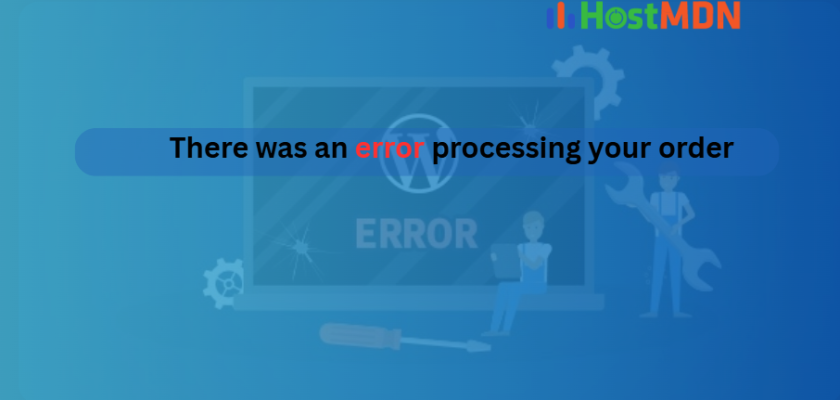
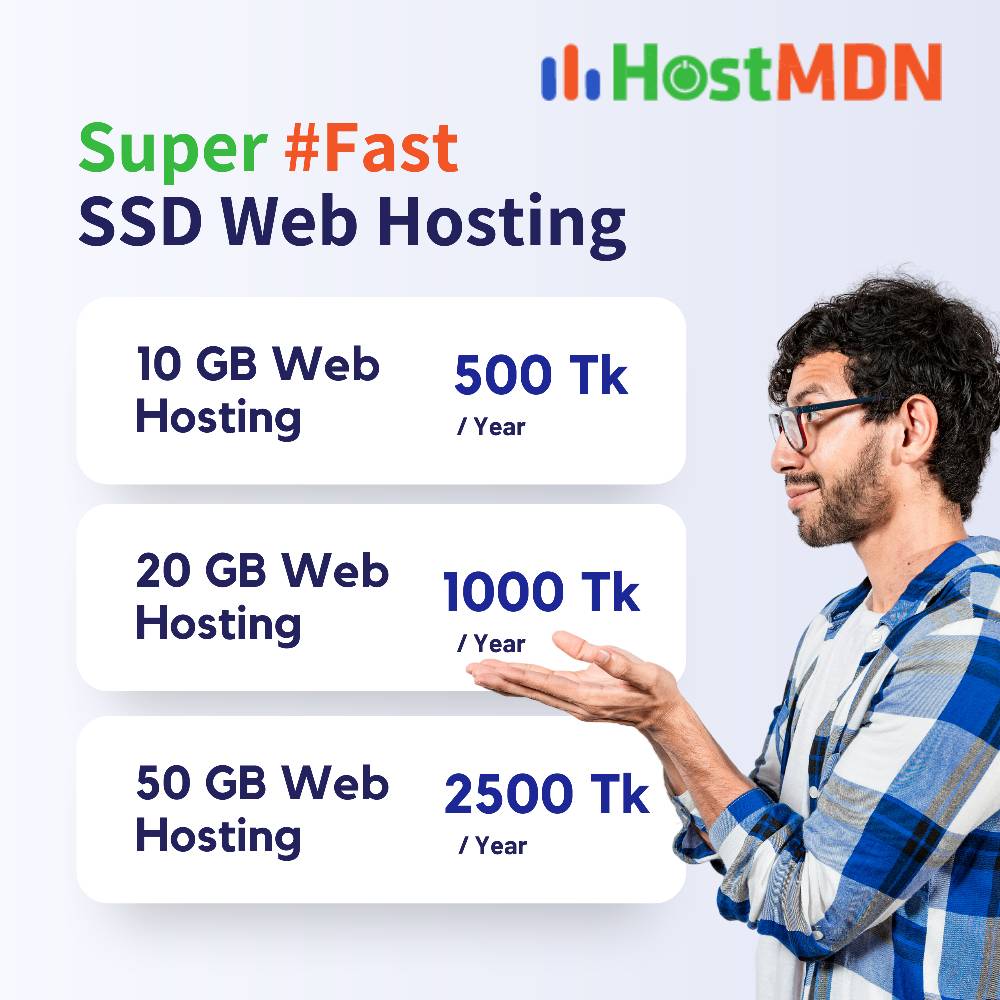
Comments